Visual quotes, memes, sharing to social media, sharing to Facebook, quote images
You can quickly and easily share your favorite ACIM quotes on beautiful image backgrounds both from desktop computers as well as from mobile devices. They look something like this, although the actual quote can be anything you want, and you can change the background image and font:
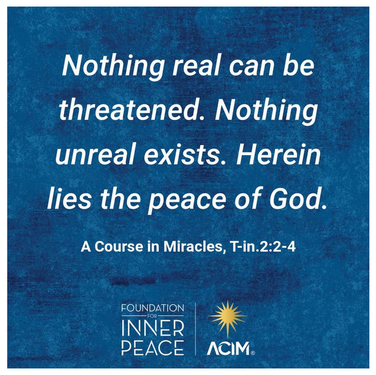
These visual ACIM quote images can be shared on social media, emailed, saved as an image on your computer, set as your computer's desktop background or screen saver, set as your mobile phone's background image, printed out and put on your wall... the possibilities are endless.
Instructions using a mobile device - phone or tablet
(Note: Instructions for desktop computers are below - just scroll down a ways.)
1. Navigate to the page that contains the quote, then just touch the sentence with your finger to select or deselect the entire sentence. If you want to include multiple sentences, just touch additional sentences to add them to the selection. (Note: You can not select partial sentences.)
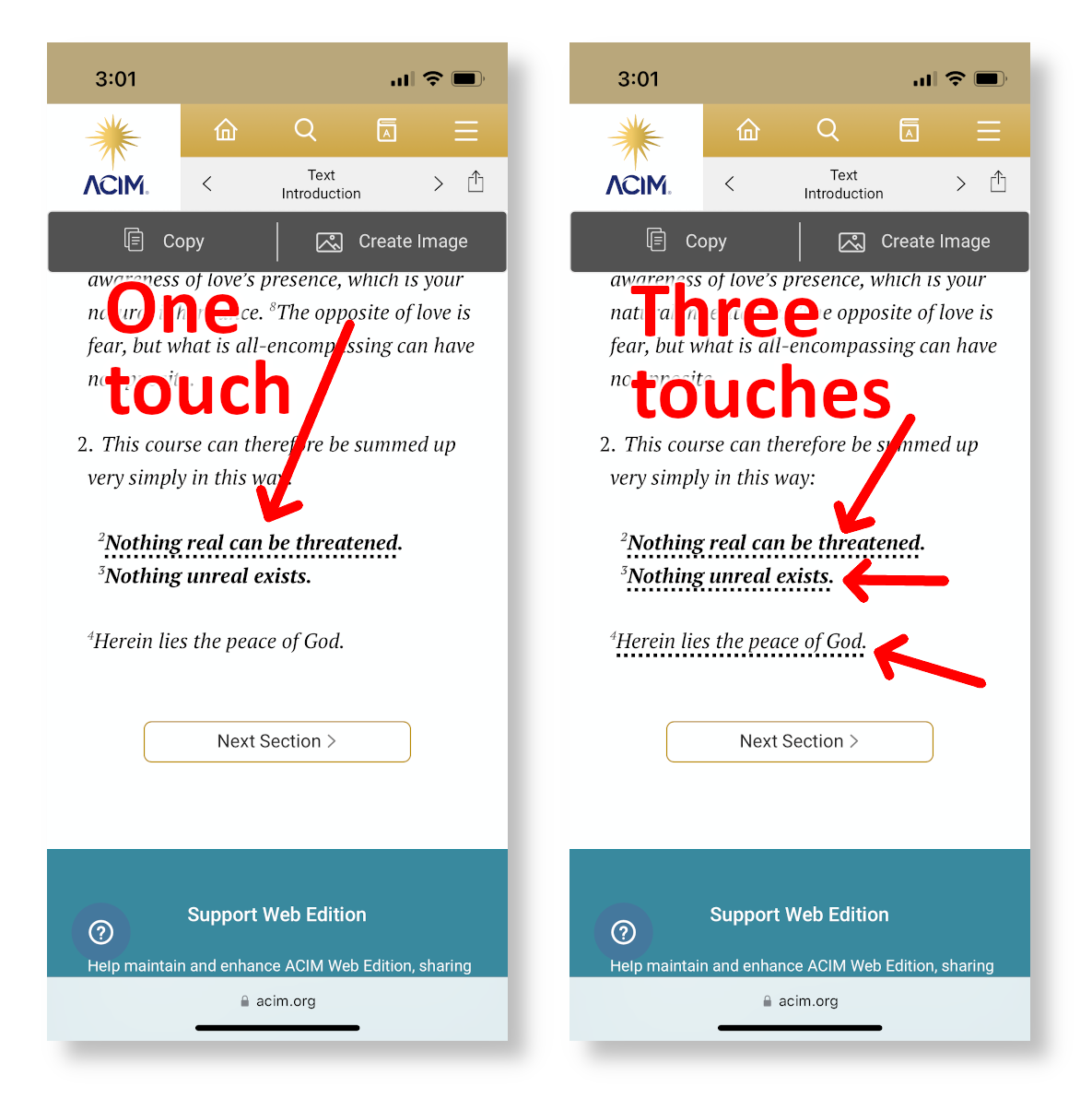
2. Click on the "Create Image" button near the top right:
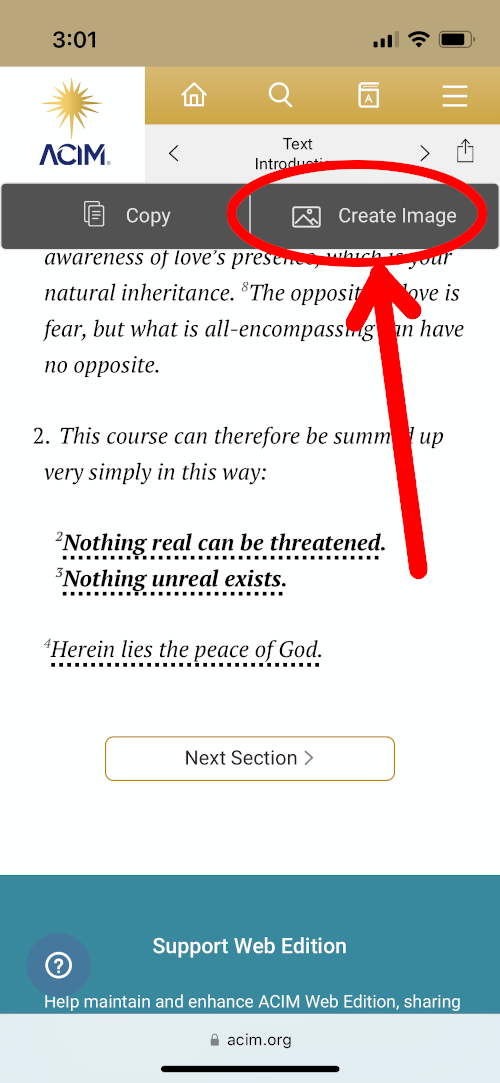
3. Select your desired the background at the top (scroll left or right for more backgrounds):
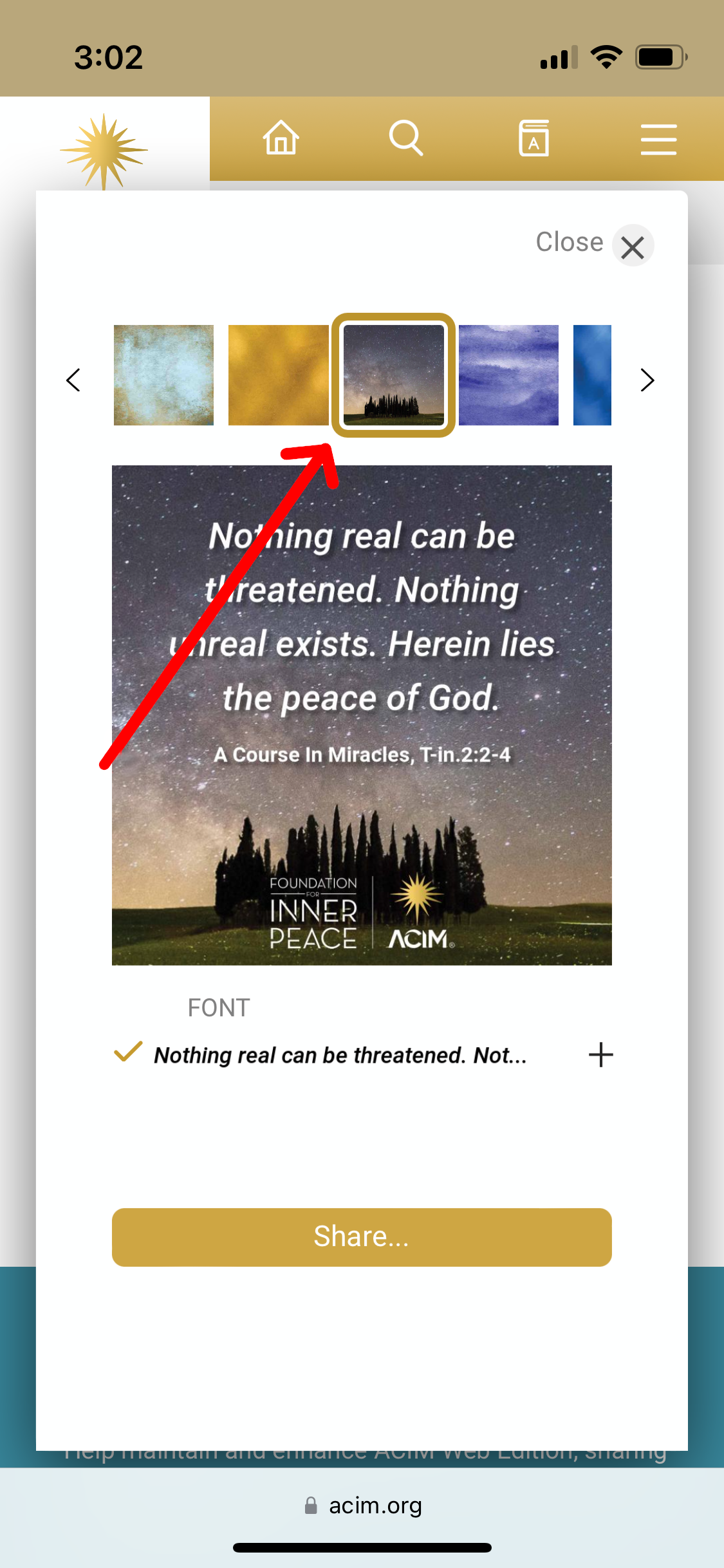
4. Select your desired font by pressing on the text under where it says "FONT" near the bottom, then pressing on whichever font calls to you:
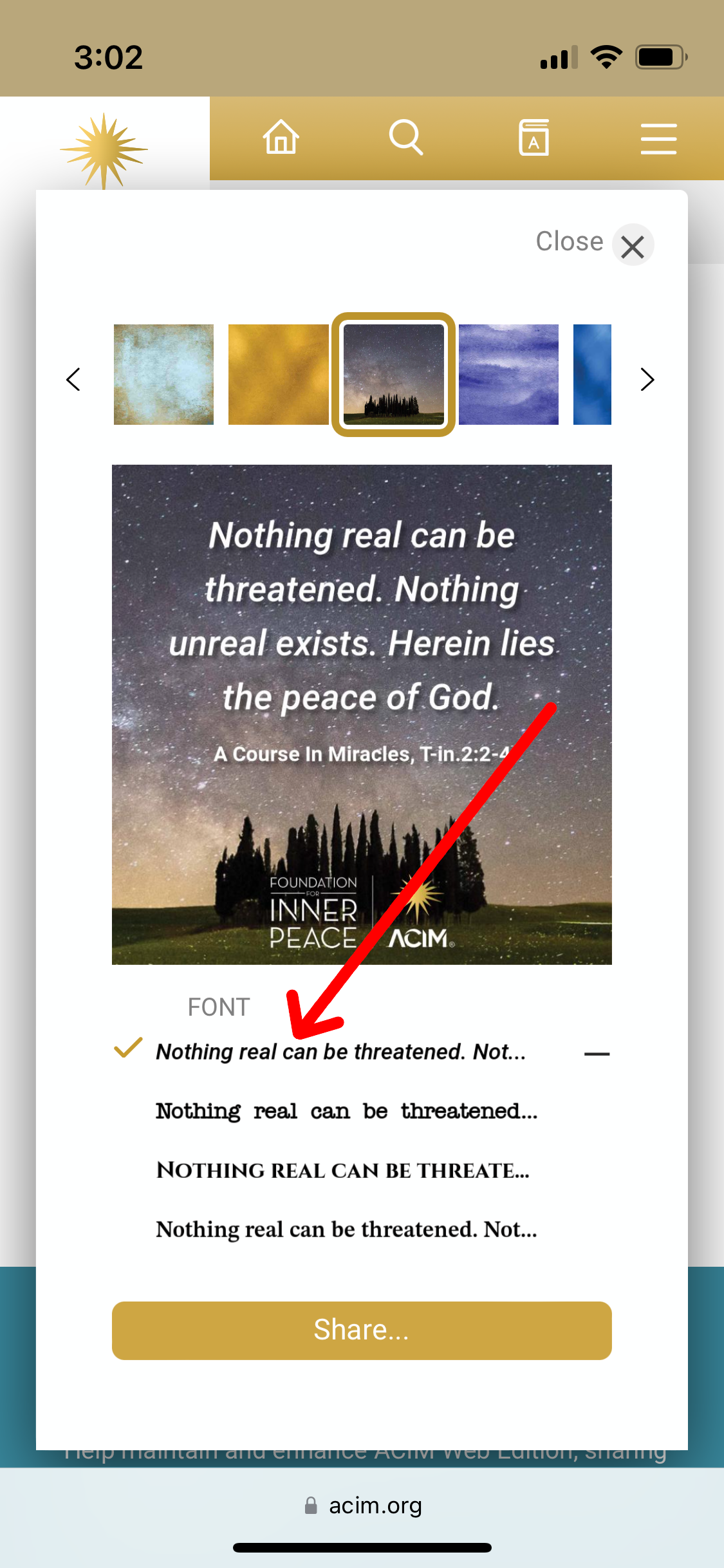
5. Then, you guessed it, click on the "Share..." button at the bottom!
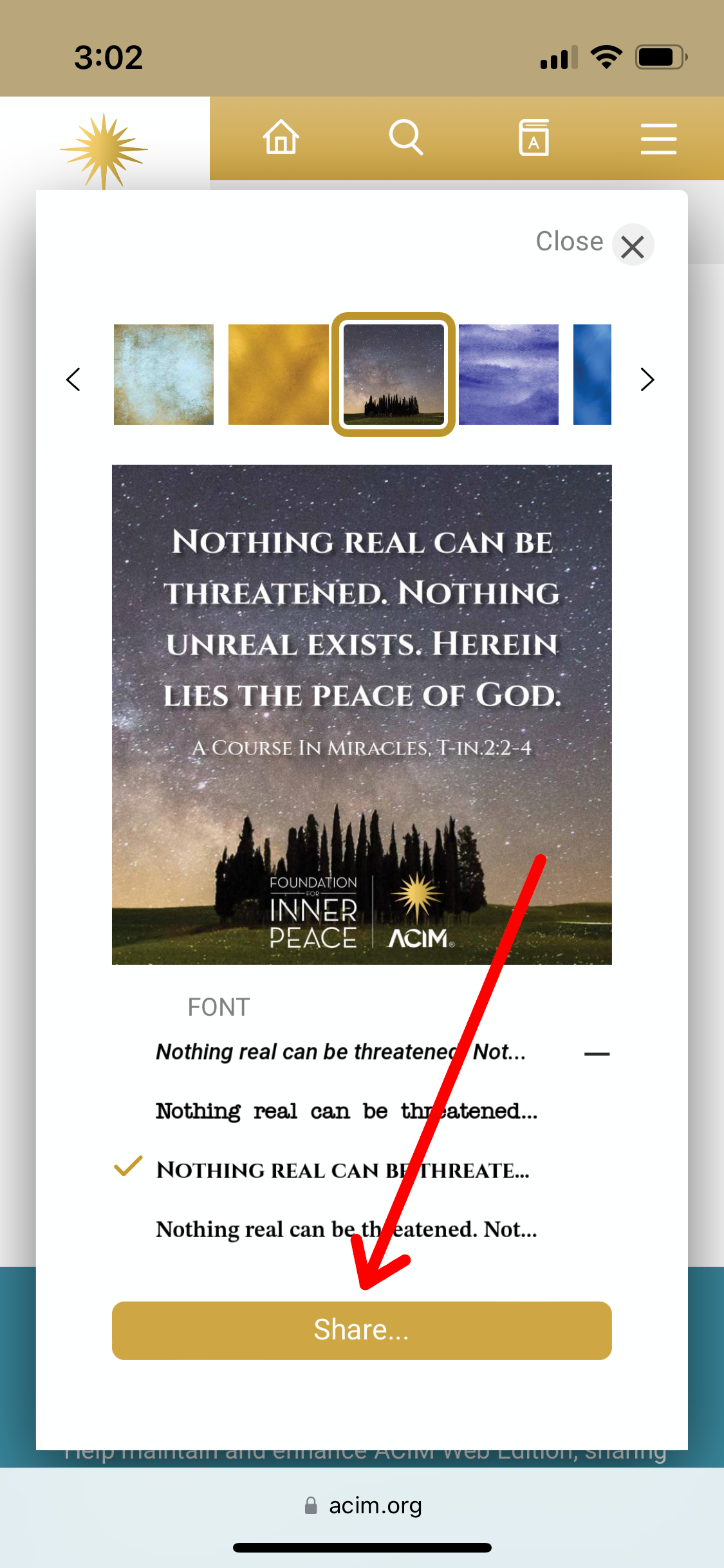
6. Your phone's standard sharing menu will appear, and you can then share it the usual way you would share anything from your phone.
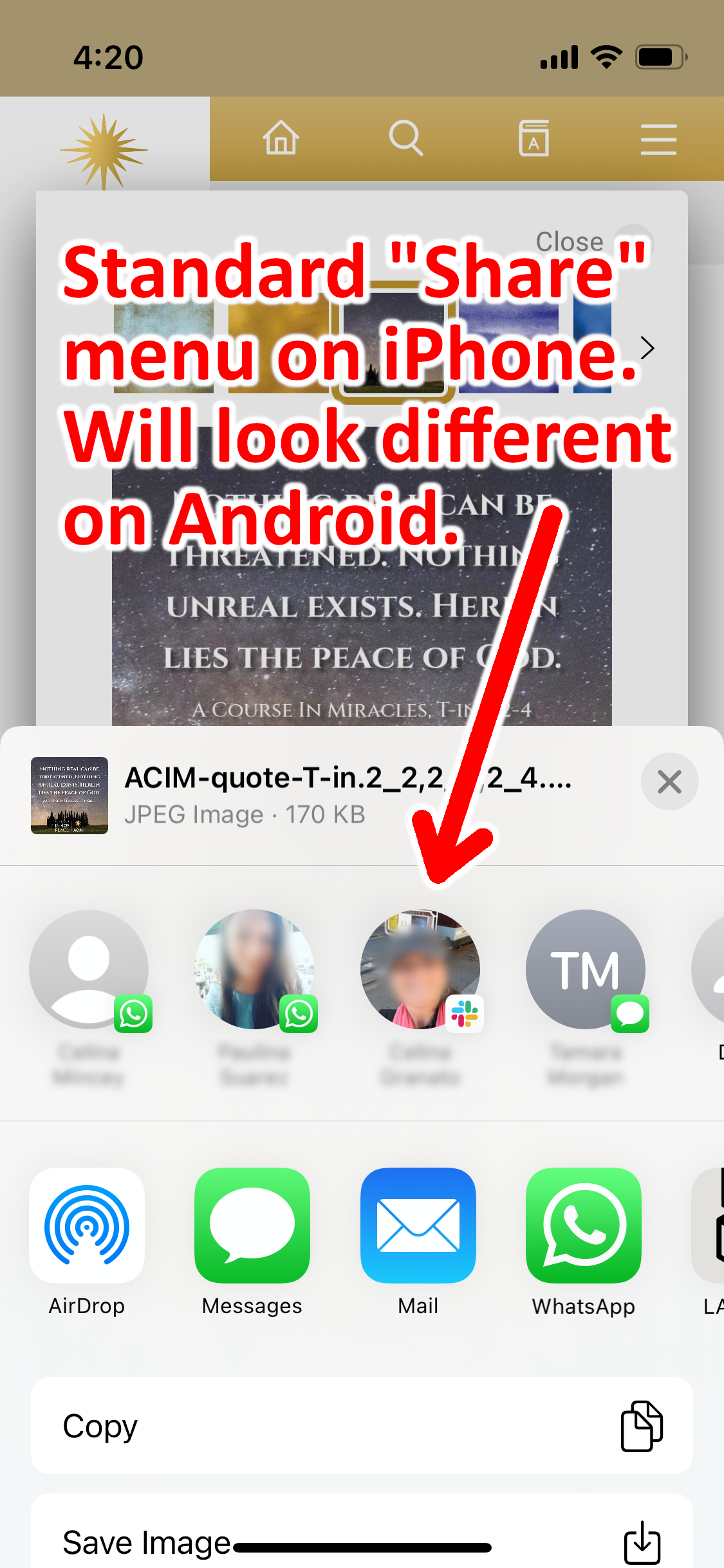
Note: This feature is not yet supported on Firefox on Android devices, however it does work on Chrome, and it does work on Firefox on iOS (Apple) mobile devices.
Instructions using a desktop computer
1. Highlight the text you want to turn into a quote (see #1 below). To do that, position your mouse at the start of a sentence, then hold down the left mouse button and drag the mouse to the end of the passage. Then let up on the button and this will leave it selected. (Note: If you select any part of a sentence on desktop, quote will be generated to include the entire sentence automatically.)
2. Then click on "Create Image" on the popup window that appears
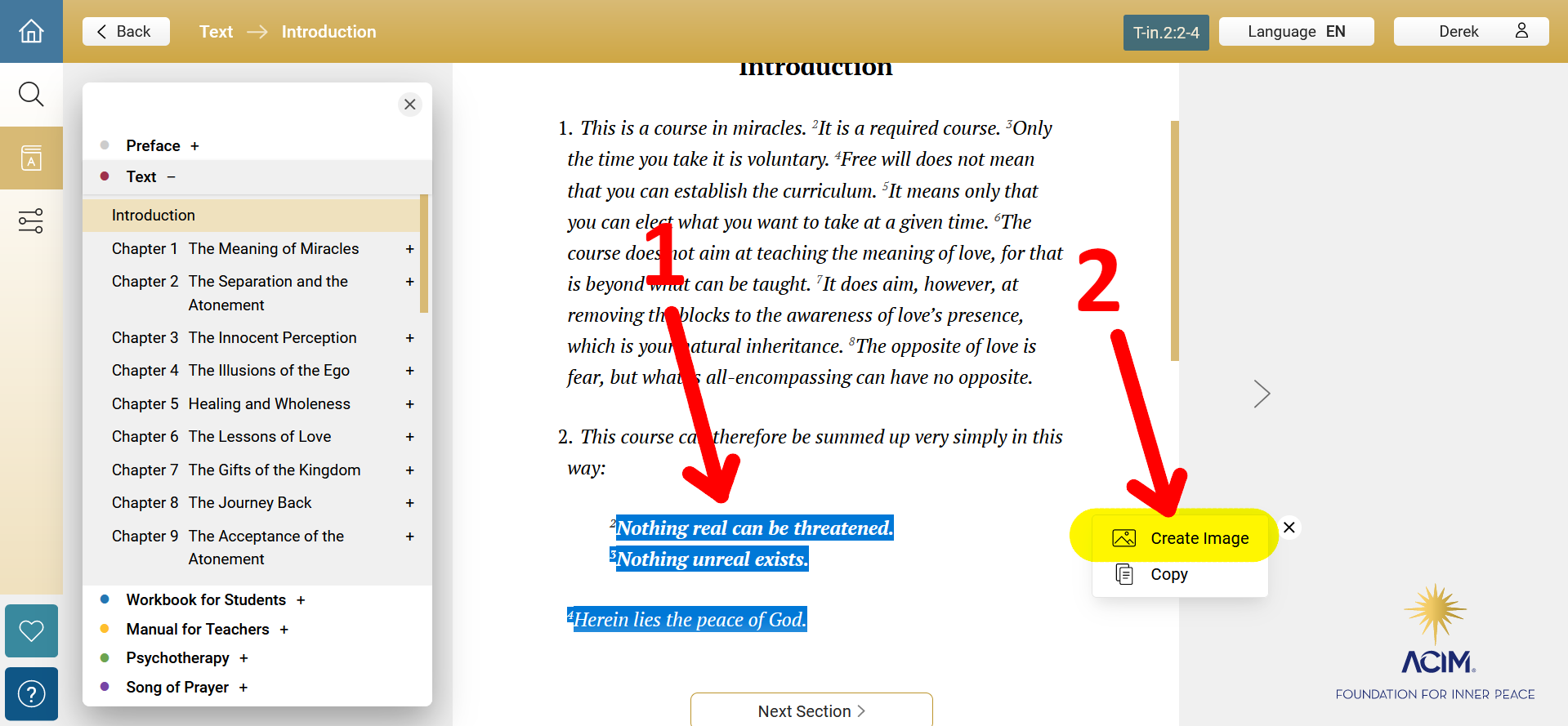
3. Scroll up and down and click to select the background image you love (see #3 below)
4. Click on your desired font to select it and see how it looks
5. Click on the "Share..." button when you are happy with your creation
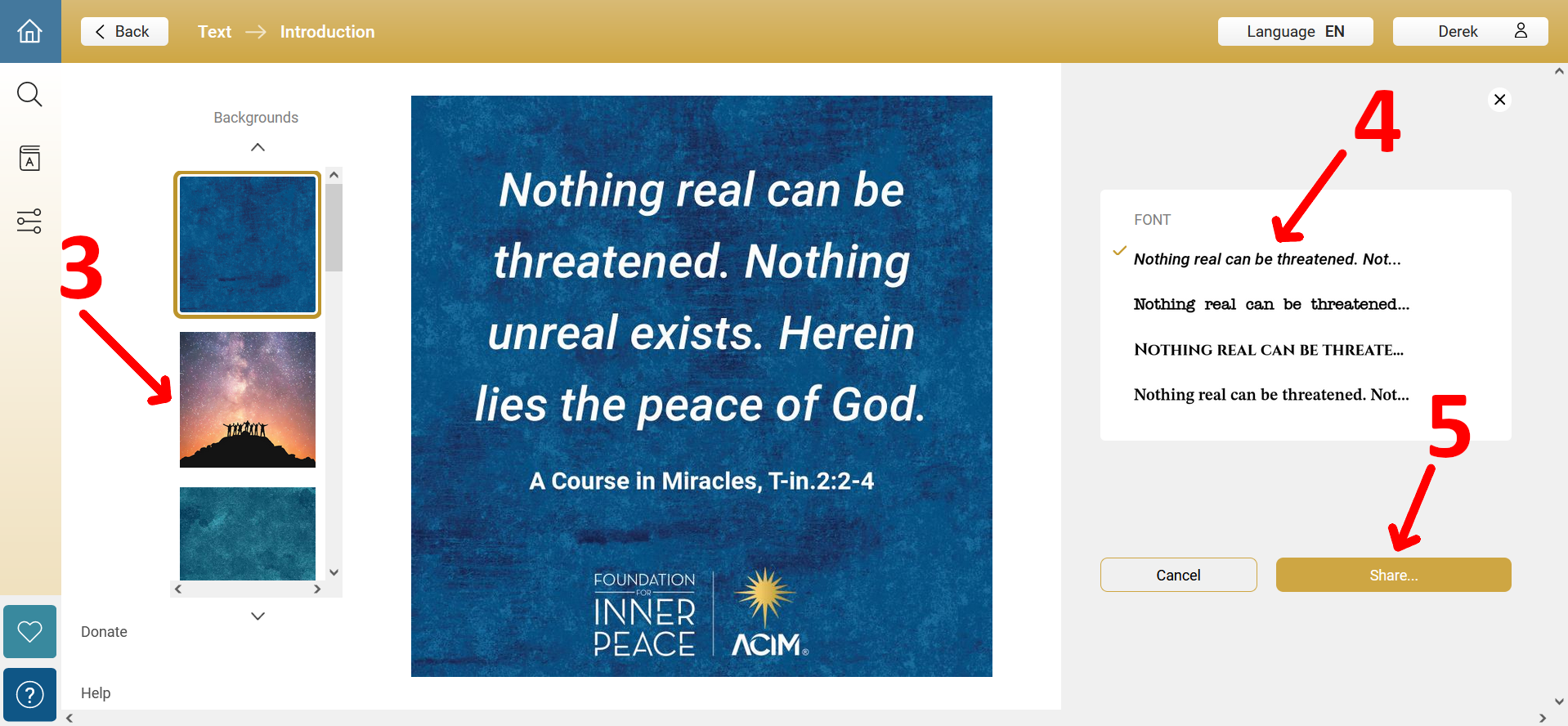
6. Click on "Copy to clipboard" (see #6 below) if you'd like to paste the image into an email or a Word or Pages document, or anywhere else you can paste images. (Note: This feature does not work on Firefox.)
7. Click on "Facebook" if you'd like to share your visual quote directly to Facebook
8. Click on "Download" if you want to download the image to your computer's "Downloads" folder
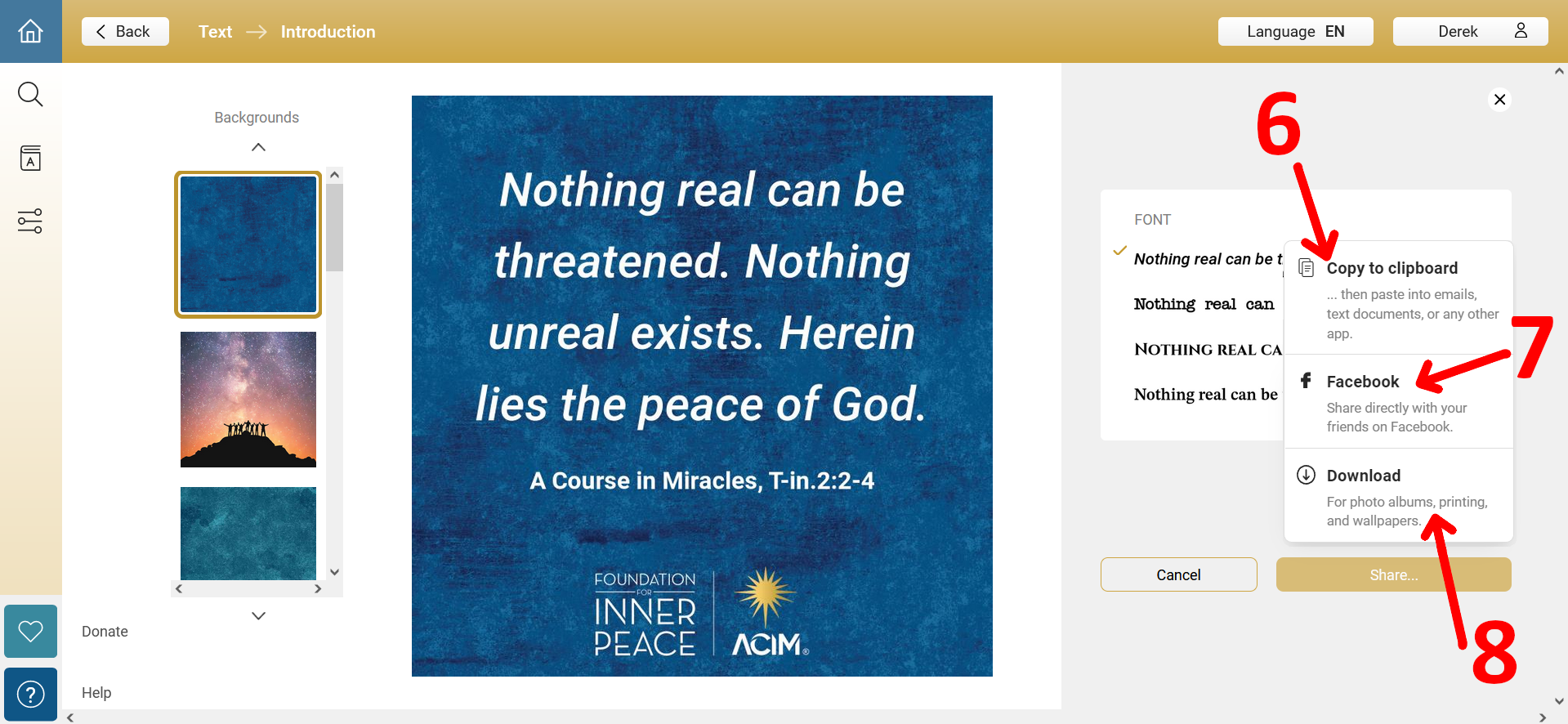
9. If you clicked on "Facebook," then you can write a comment and then click "Post to Facebook" (as shown below in #9)
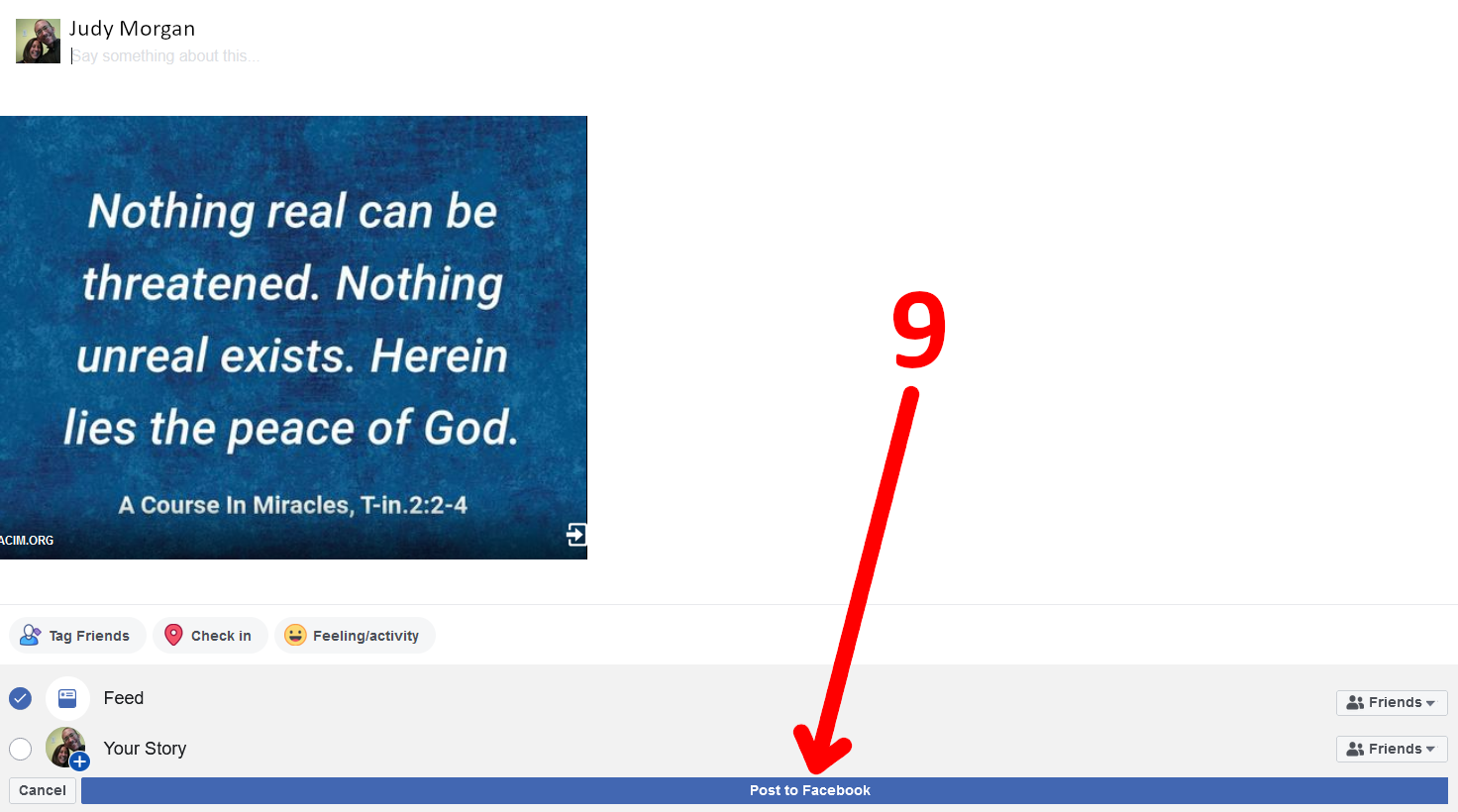
Some additional considerations...
- You can select disjoint sentences if you want. All sentences need not be next to one another.
- If you select a lot of text, it will show up really small on the resulting image. If this happens, considering making two, three, or more separate visual quotes.
- When you select share to Facebook, and it takes you to the intermediate screen where you can type your message, the image preview will be a bit off center and the logo at the bottom may be cut off. This is only an issue with the preview image, and as soon as you click Post you will see that the whole image shows up just fine on your Facebook feed.