Searching for words, phrases, lessons, etc.
Searching A Course in Miracles (ACIM) Web Edition is extremely fast and can be done in three easy steps.
- Click the magnifying glass icon in the upper left (upper center on mobile)
- Enter the terms you want to search for, and
- Click on the result you want from the list that pops up.
If you'd like more detailed instructions on searching please read below.
We also have additional articles related to specific aspects of searching:
Q: How do I search for exact words in a specific order, like "Holy Spirit"?
Q: Can I search excluding a term?
Search from a Desktop Computer
The instructions below apply to any desktop computer (PC, Mac, Linux, Chromebook, etc.) and to any web browser (Chrome, Firefox, Safari, Brave, Edge, Explorer, Opera, etc.).
To search from a desktop computer, do the following (scroll below for instructions for mobile):
Step 1: Click on the magnifying glass Search button icon in the upper left.
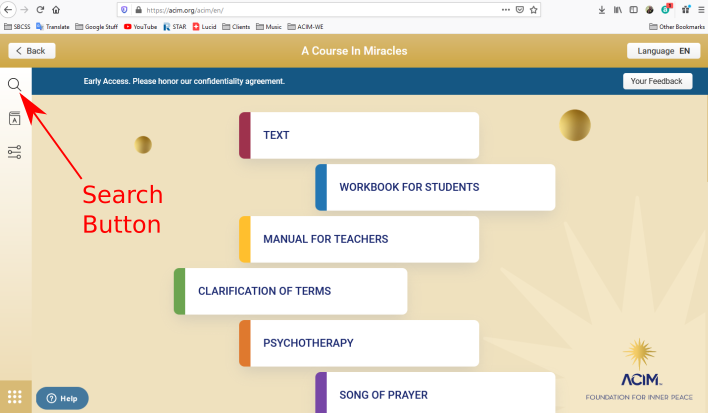
Step 2: Type in the keyword(s) you wish to search on and press the 'Enter' or 'Return' key.
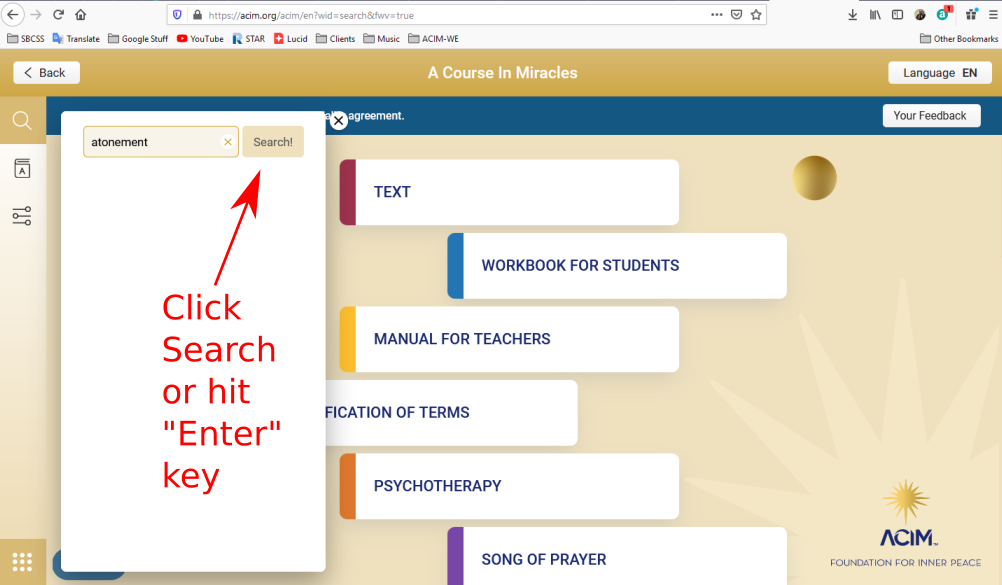
Step 3: Click on the search result that you want to go to.
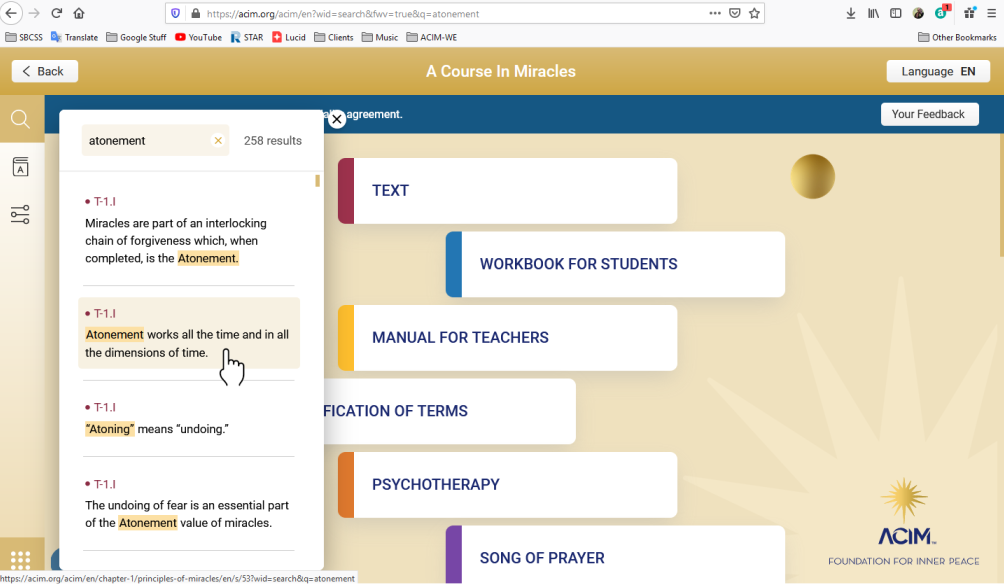
You will now be taken to the page where that search term is found, and the search term will be highlighted in a peach / tan color. Other places that same search term shows up on that page will be highlighted in grey.
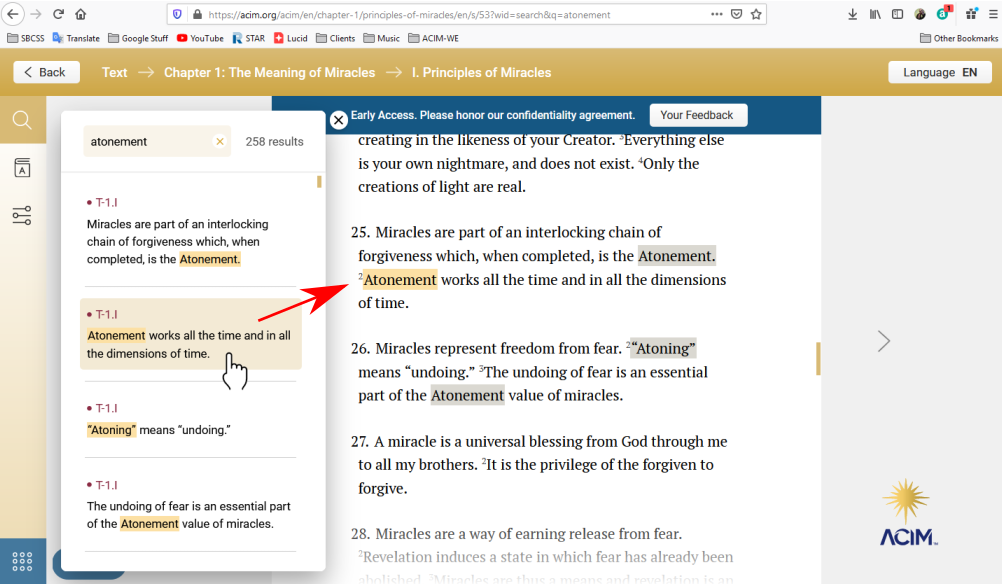
And that's all there is to it!
Search on a Mobile Phone
Step 1: Click on the magnifying glass Search button icon in the upper left.
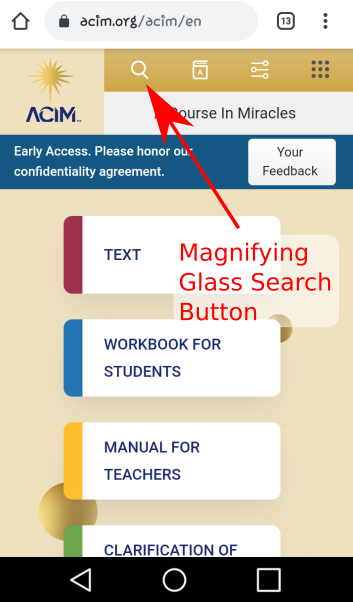
Step 2: Type in the keyword(s) you wish to search on and touch the 'Search!' button.
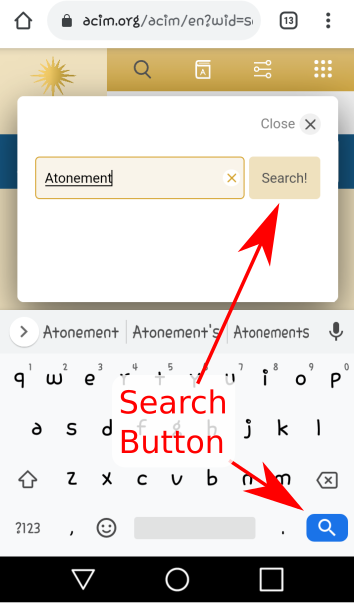
Step 3: Tap on the search result that you want to go to.
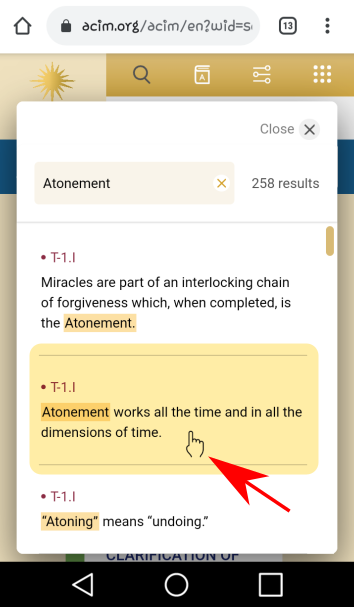
You will now be taken to the page where that search term is found, and the search term will be highlighted in a peach / tan color, as shown below. Other places that same search term shows up on that page will be highlighted in grey.
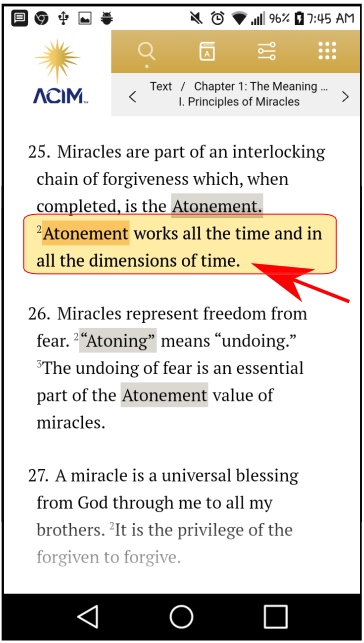
And that's all there is to it!